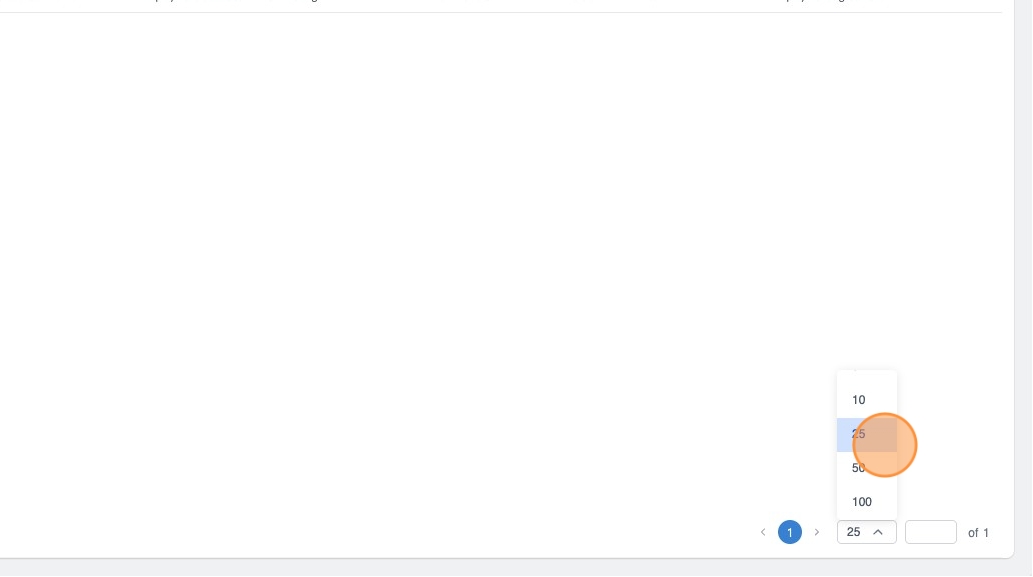Navigating Cubed by Law Squared
1. Cubed by Law Squared is designed to simple and intuitive to navigate.
This guide provides a brief overview of key navigation components that you will use to navigate Cubed.
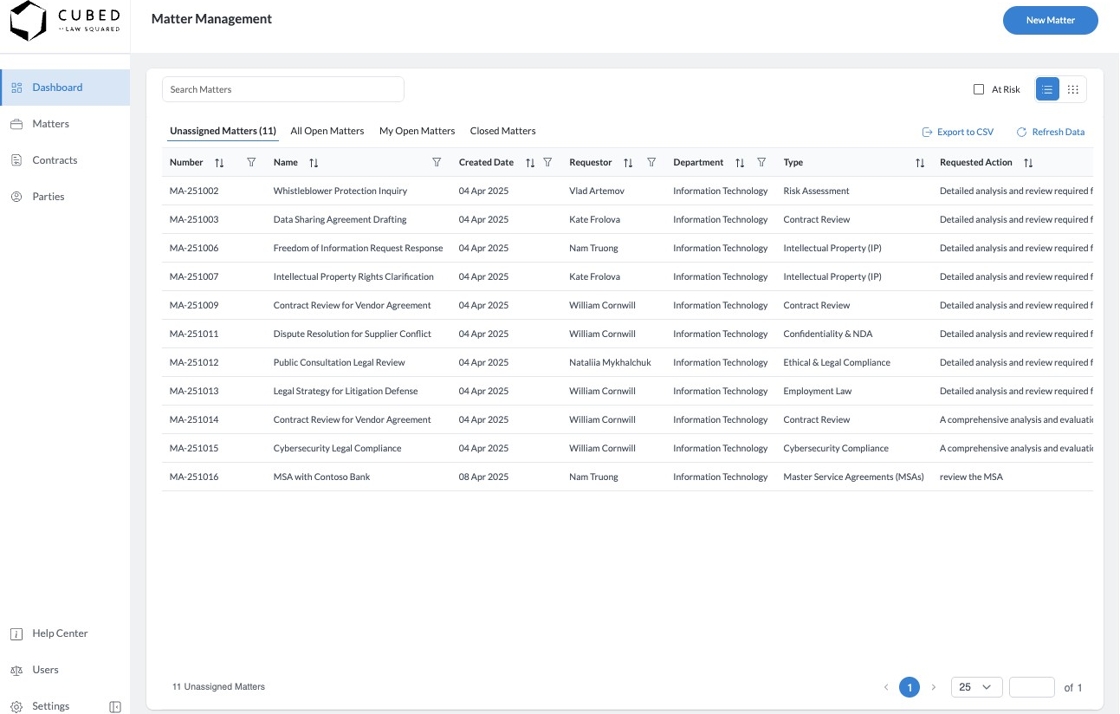
2. The left hand menu.
This is your location to navigate between the different modules that you have access to within Cubed by Law Squared. Click on a menu item to navigate to that module.

3. You can also minimise the menu by clicking the "hide menu" button.
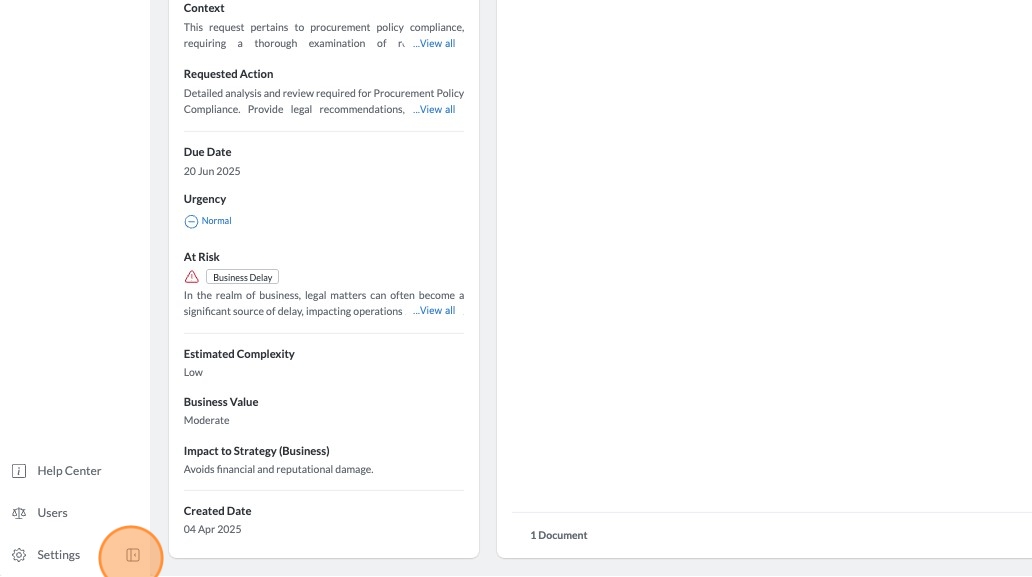
4. Minimising the menu will provide you with more real estate on your screen to navigate and perform actions inside of Cubed. The system will remember which option you last selected and will hide or show the menu based on your last activity.
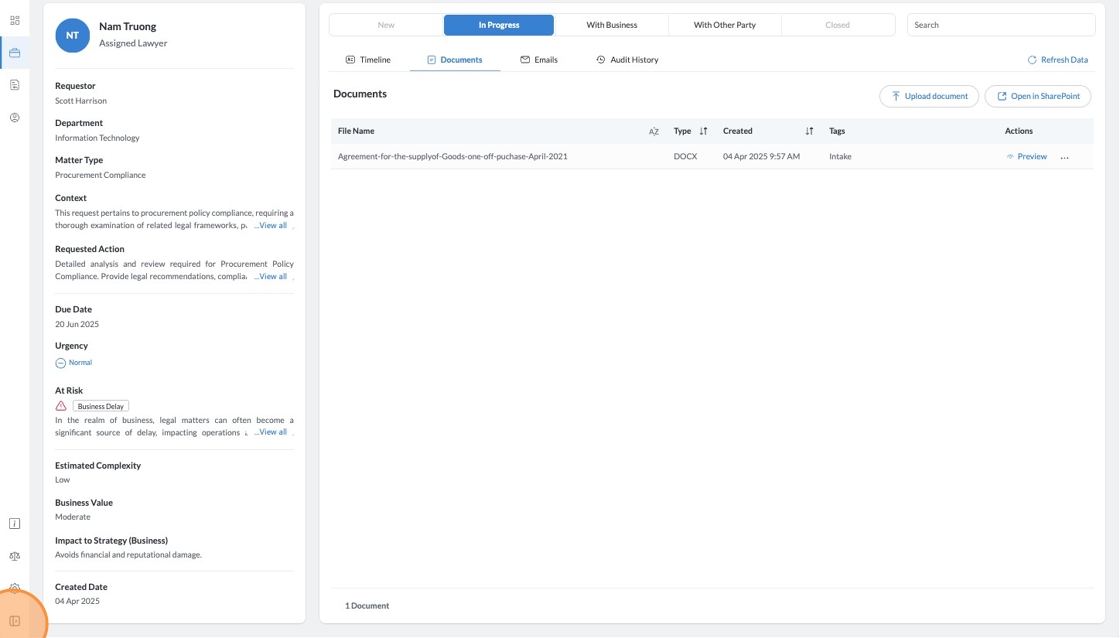
5. Dashboard "Key Number Cards" can be clicked on to take you to the relevant list of Matters.

6. Within the Matters Module, you can switch between different lists of matters using the tabs.

7. If you have opened a pop-up module, you can close them with the "X" button on the top right corner

8. Within the Matters Module, you are able to switch between the Grid and the Board view via the View Selector
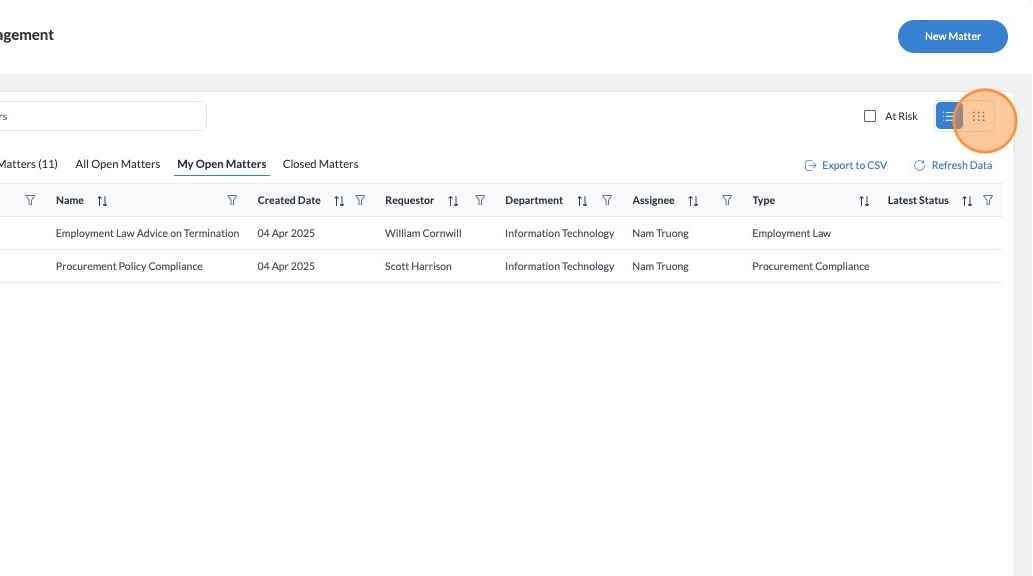
9. Switching to the board view allows a Kanband board like view that shows where Matters are in the pipeline.

10. Searching in either the Grid or Board views will filter down the list shown on the screen by the search criteria.
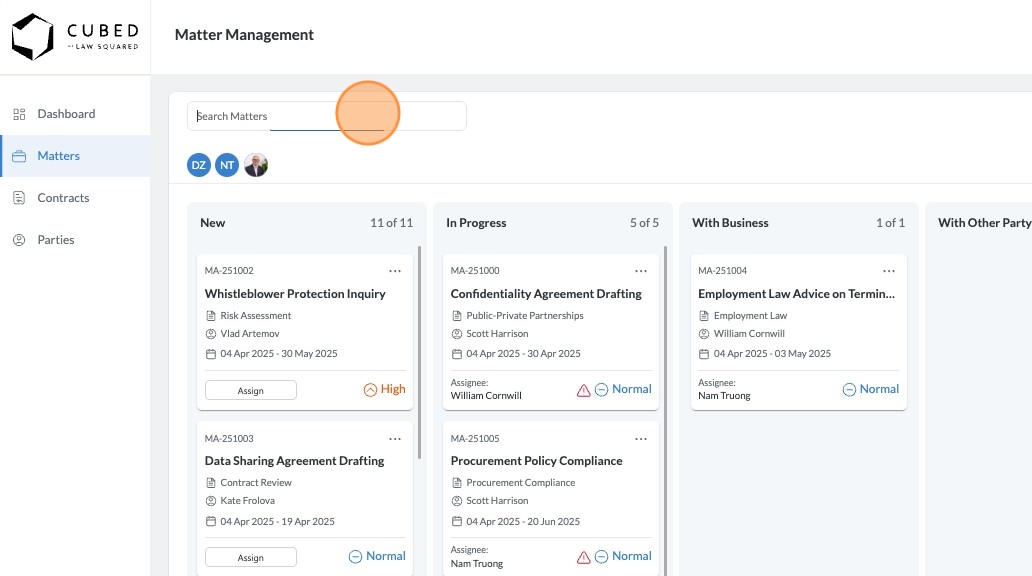
11. Within a Matter, you are able to switch between the Timeline, Documents, Emails, and Audit History via the tabs on the screen.

12. Click here.
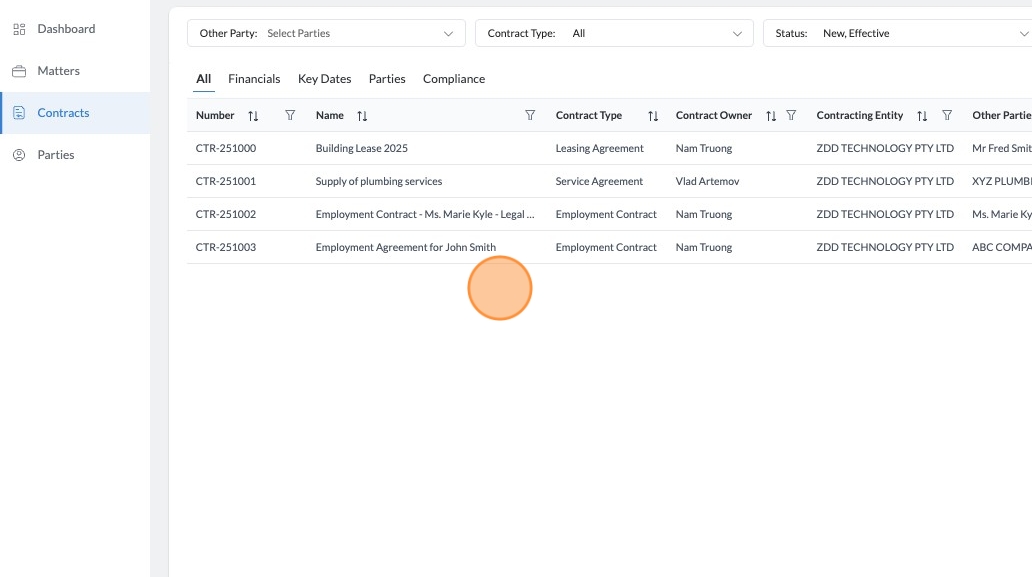
13. Tabs in the Contracts module works slightly differently to Matters. Rather than changing the filter of records on the screen, Contract Tabs will update the columns on the screen, allowing you to to quickly view the necessary information for your filtered list of contracts.

14. Pagination.
For each of the grids in Cubed by Law Squared, it will show a default of 25 records. Use the pagination menu on the bottom right of the grid to navigate between pages, and to select how many records are displayed on the page.