Matter Management in Cubed
1. In the Matters Grid View select the matter that you want to open
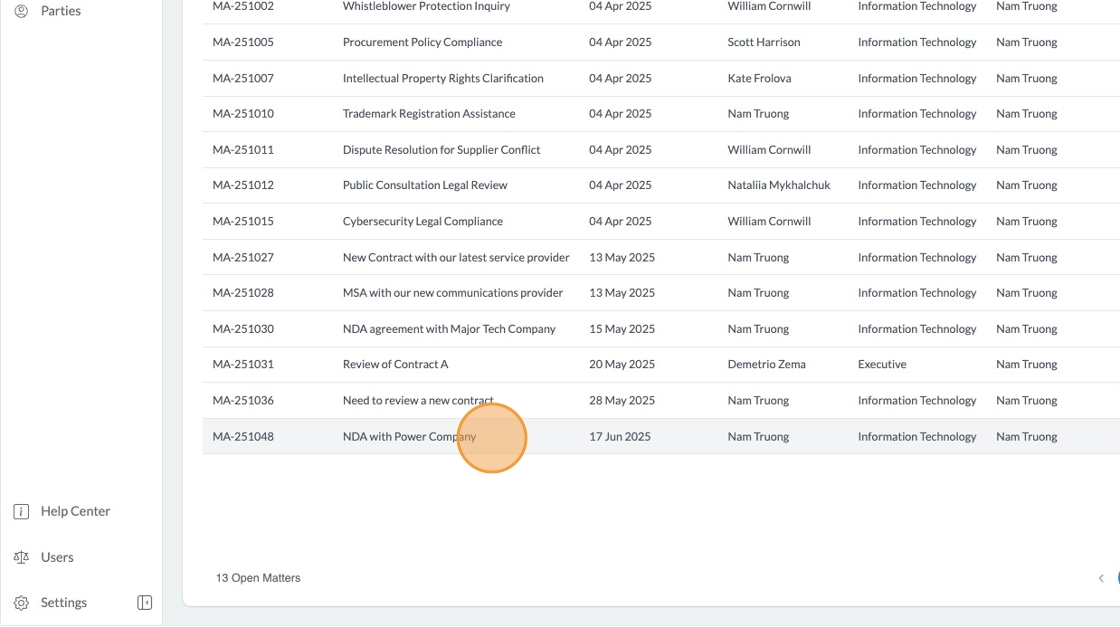
2. You will be taken to the Matters Detail View
Here you can see the details of the matter on the left.
Click the status bar at the top of Timeline to update your Matter's Status.
In Progress = With the legal team and actively being worked on.
With Business = With the business and not being worked on by the legal team.
With Other Party = With an external party and not being worked on by the legal team.
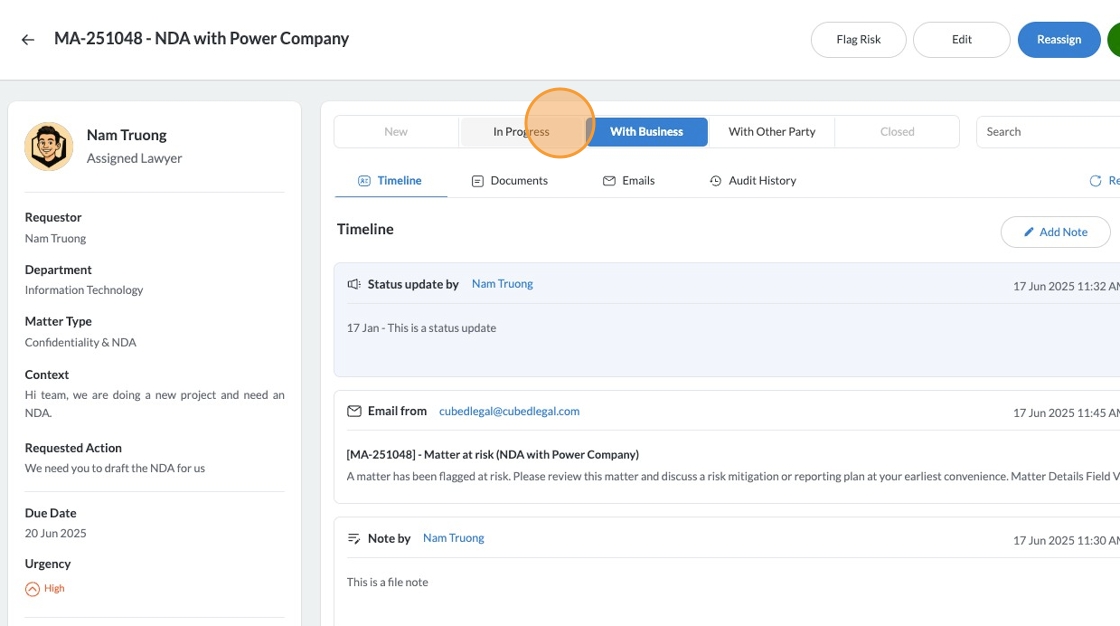
3. Add a file note via the Add Note button

4. You can create a file note by simply adding in the details of the file note into the text box

5. A Status Update is a different type of file note that always appears at the top of the Timeline and on the "Latest Status" column in the Matters Grid View.
To add a status update, check the "Status Update?" Check box

6. The suggested convention for a status update is [Date of Update] - [Status Update]
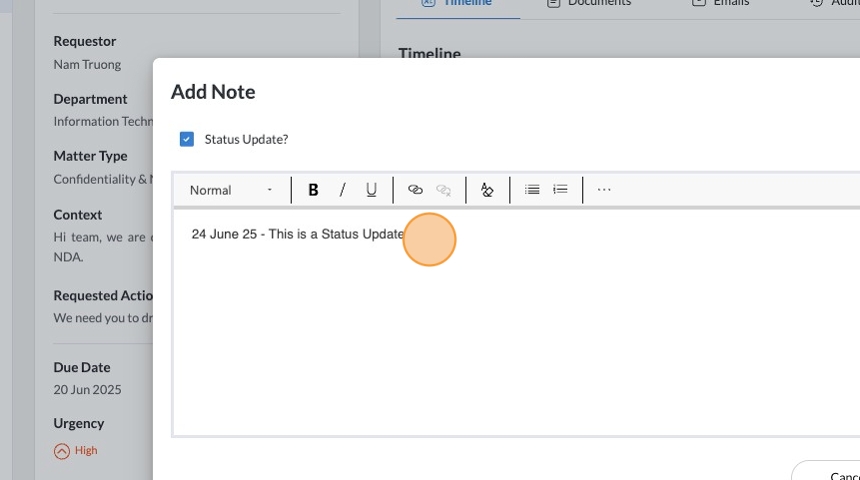
7. Click "Add" when you're finished with your file note or status update to add this to the timeline
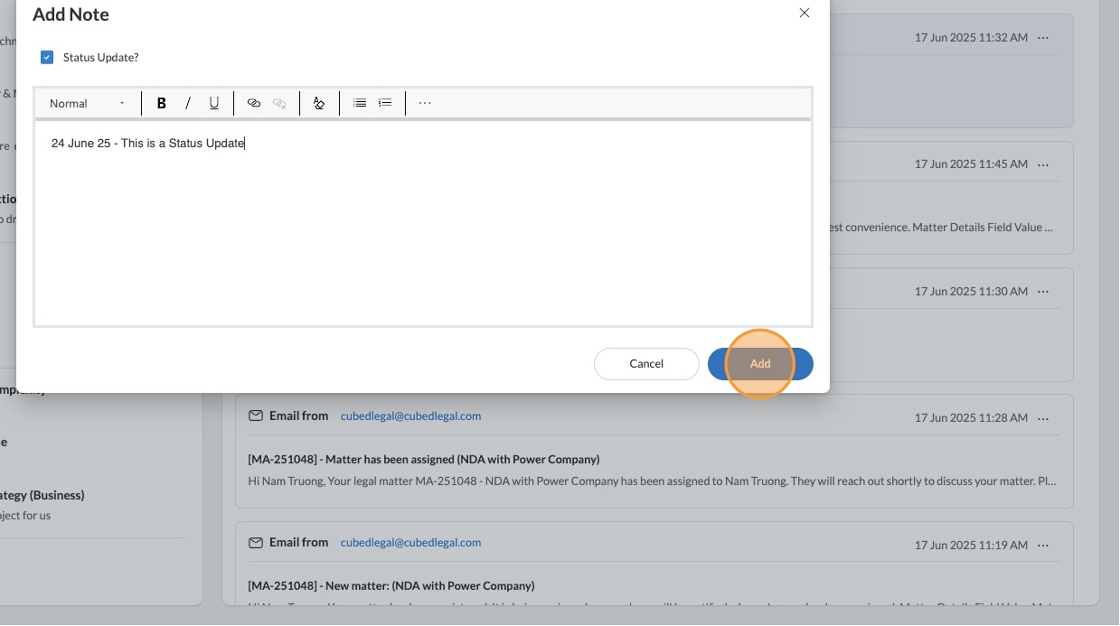
8. You can navigate between the Timeline, Documents, Emails, and Audit History via the Tabs
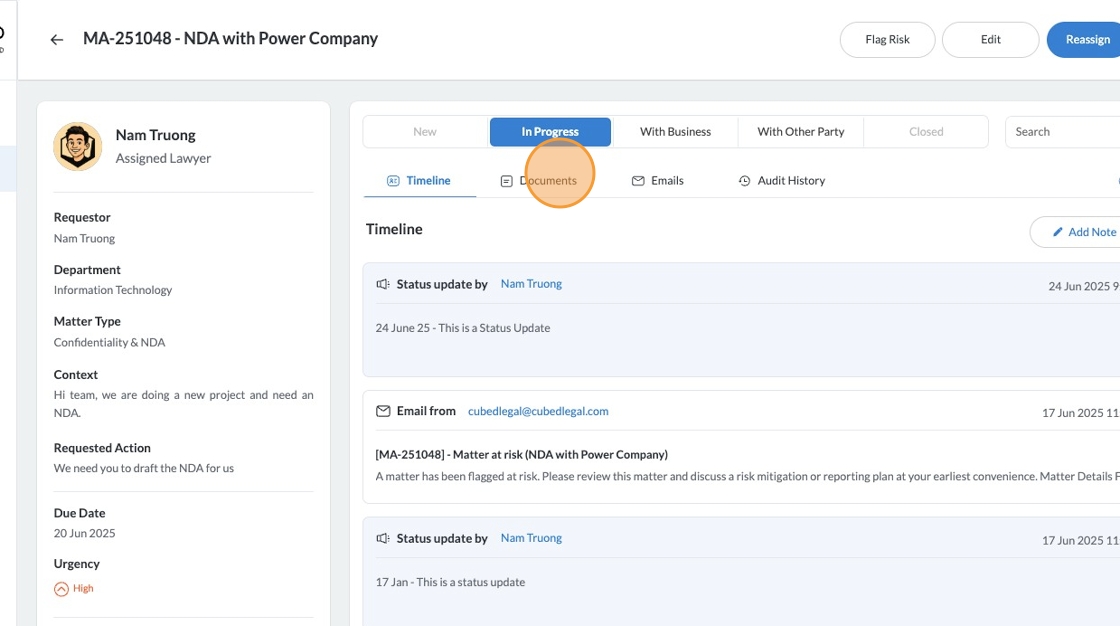
9. In Documents, you will see all the documents in the SharePoint folder of the Matter. You can upload a new document via the Upload Document Button.

10. You can open the SharePoint folder in SharePoint via the Open in SharePoint button.
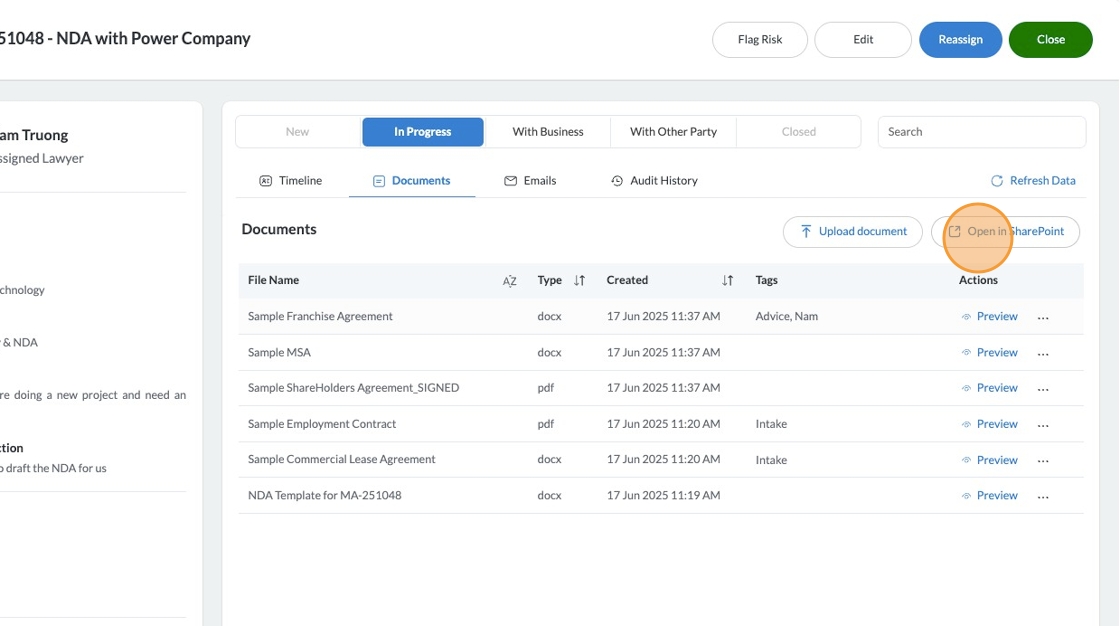
11. By opening the Matter's SharePoint folder, you can work directly inside of SharePoint for realtime editing of your files and documents.

12. You can add tags to documents by clicking on the Actions Menu (...) and then Edit Tags

13. Select from a pre-selection of Tags on the left dropdown, or create a new tag and click the "Add" button to add the tag to the document.
Adding tags will allow you to quickly search through the document library for the files with said tags.

14. You can also Open the document from the Actions Menu. This will open the document in SharePoint
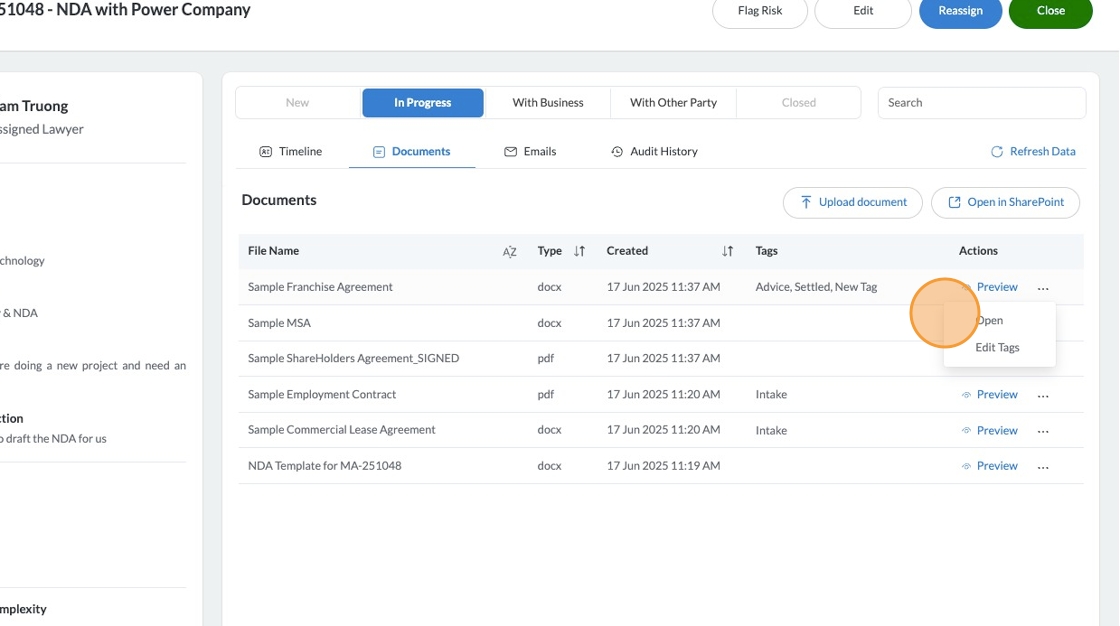
15. With Emails, you can download the emails, Open the file in SharePoint, or Edit Tags for the email

16. You can also quickly filter by which emails have attachments via the Has Attachments dropdown. Doing this allows you to then Open or Preview the Email to see what the attachments are.

17. If a matter is at risk of not meeting stakeholder expectations. Use the Flag Risk button.

18. Adding a risk via Flag Risk raises the risk with your General Counsel and facilitates a Legal only conversation about how you can report or navigate the risk.
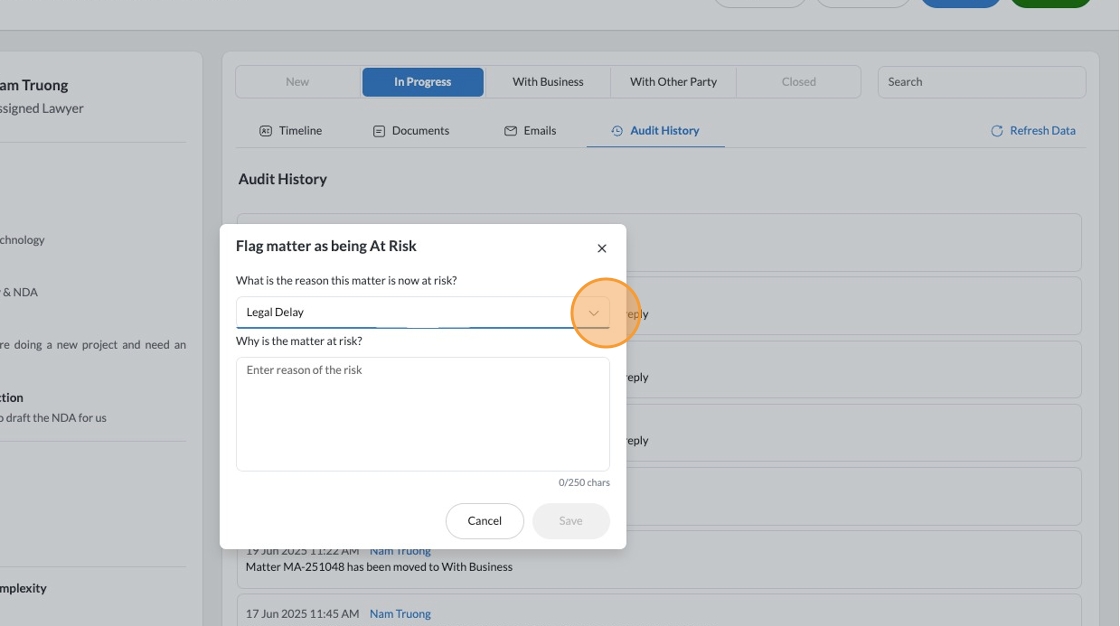
19. When ready to complete the matter, click on Close.

20. Click this dropdown.
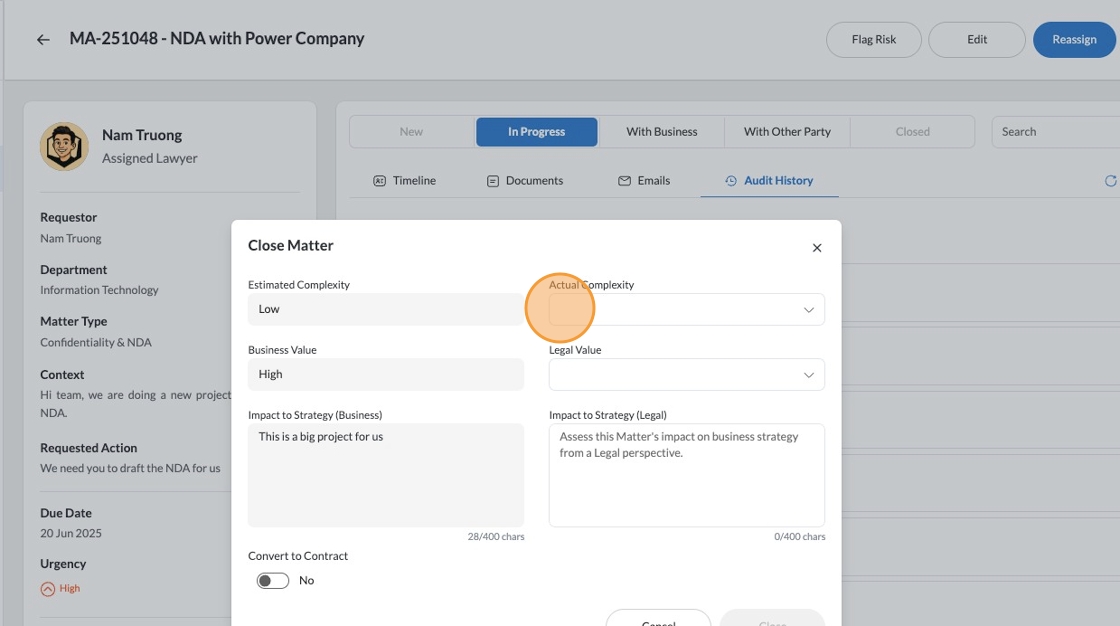
21. Complete the Before and After review of the matter, noting down the actual complexity of the matter, the value of the matter as determined by legal, and how the matter impacts business strategy.
If the matter is a contract and you have executed the contract, you can also select the Convert to Contract toggle to then upload this contract.

